How to connect your T700
1
Before inserting your SIM card
Sign up to the subscription plan that best suits you.
2
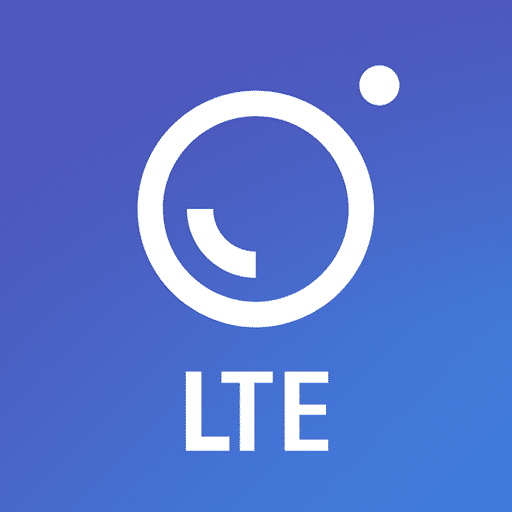
On your smartphone, open the Google Play Store or Apple App Store and download and install THINKWARE CONNECTED LTE.
3
Run THINKWARE CONNECTED LTE and tap Sign In on your smartphone.
You need a THINKWARE ID to use THINKWARE CONNECTED LTE. If you don’t have an ID, tap Sign Up and sign up for a THINKWARE membership.
4
Insert the SIM card into the product and turn on the ACC or start the engine.

5
After the LTE LED indicator lights green, tap Register a Device, enter the SIM’s ICCID (This can be found in your confirmation email or in your online account) and tap Verify on THINKWARE CONNECTED LTE to register the product.
If it is the first time that you have connected the product to your smartphone, the LTE LED indicator may flicker and fail to connect. Try several times by turning the product off and on again.
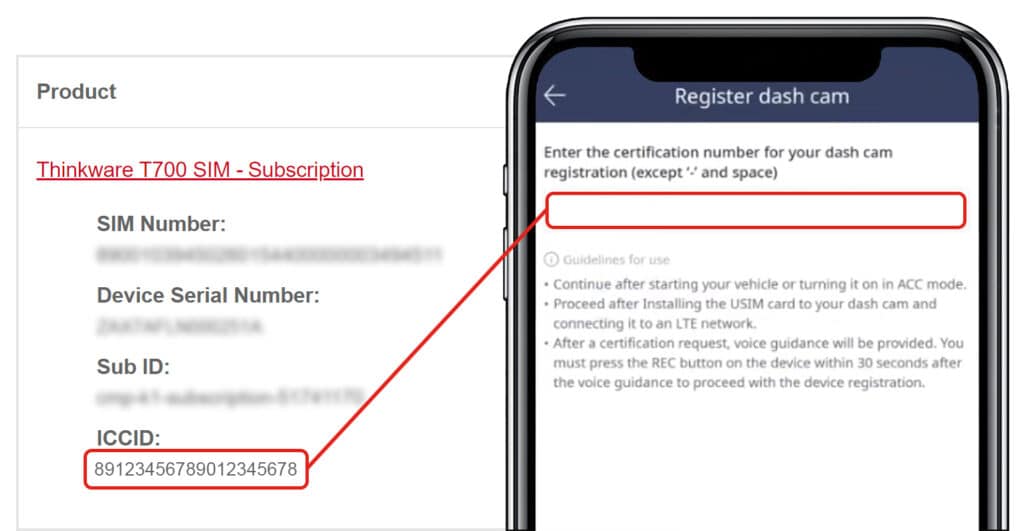
6
Press the manual recording (REC) button when the voice guidance is played by the product.
Check if the product is registered on THINKWARE CONNECTED LTE. If it is, the product is now
connected to the application and you can use the services and features.


